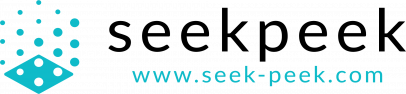Installation (OpenCart)
Please select your OpenCart version below:
Installing Seek Peek onto your OpenCart 3.x site is simple. We provide an OpenCart extension to handle everything for your and no coding is required!
Step 1 – Click here to download the Seek Peek extension for OpenCart 3.x
Step 2 – Login to your OpenCart 3.x based shop
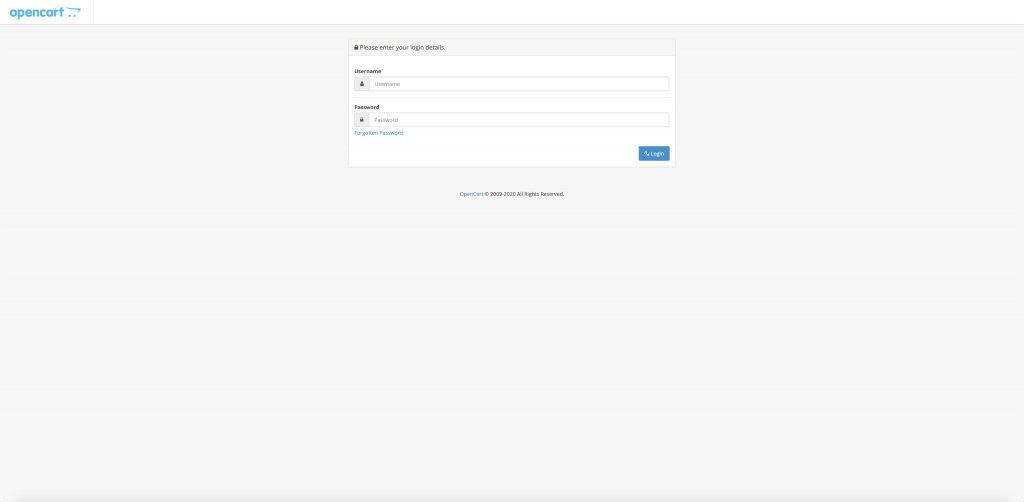
Step 3 – Navigate to Extensions > Installer
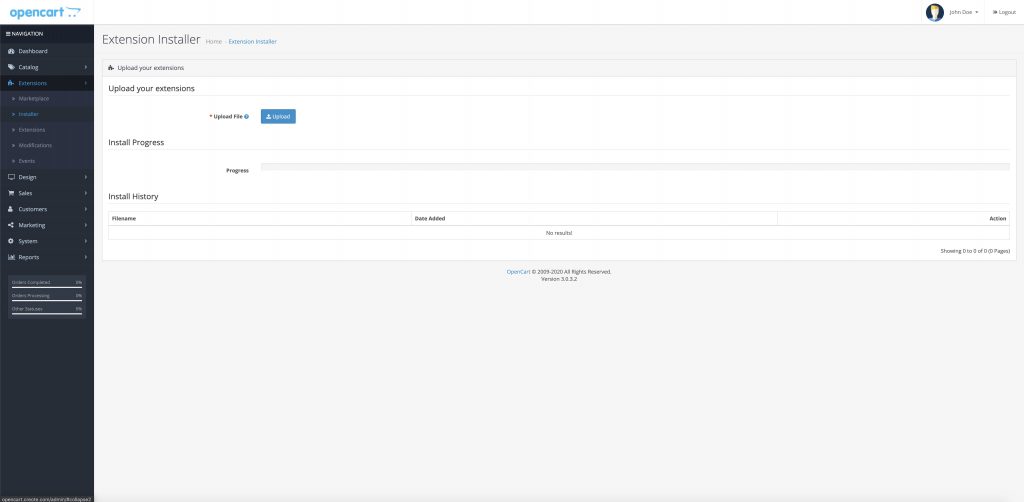
Step 4 – Click Upload and select the seekpeek_ar_op3x.ocmod.zip file you downloaded from Step 1
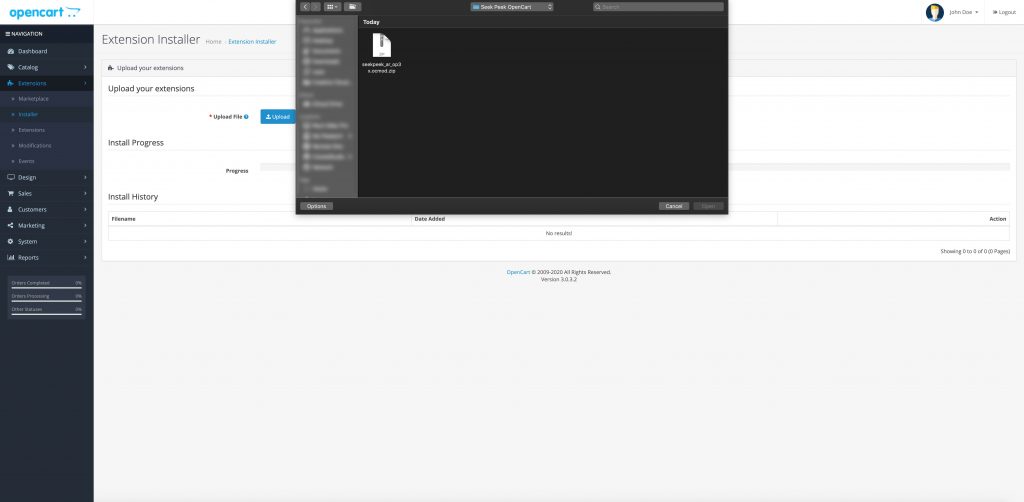
Step 5 – Navigate to Extensions > Extensions and select “Analytics” as the extension type
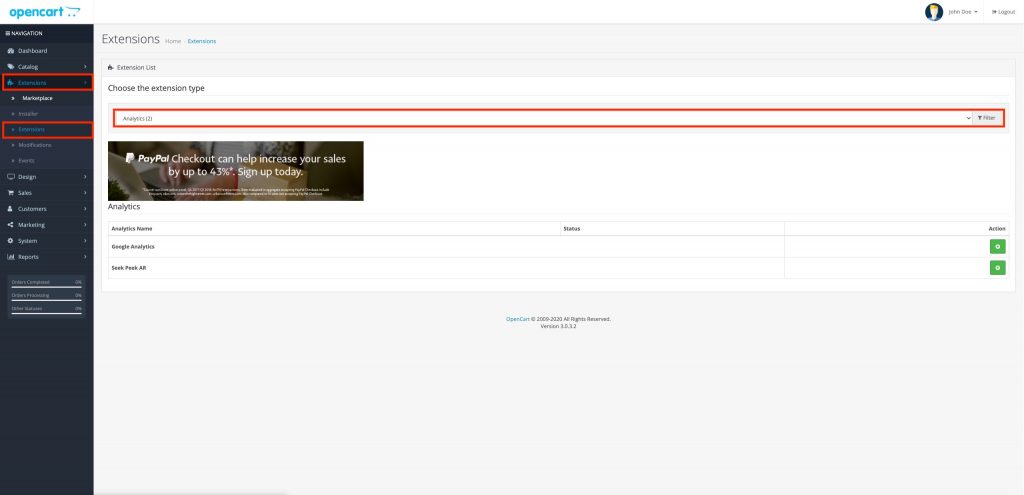
Step 6 – Find “Seek Peek AR” from the list and click on the green button to install
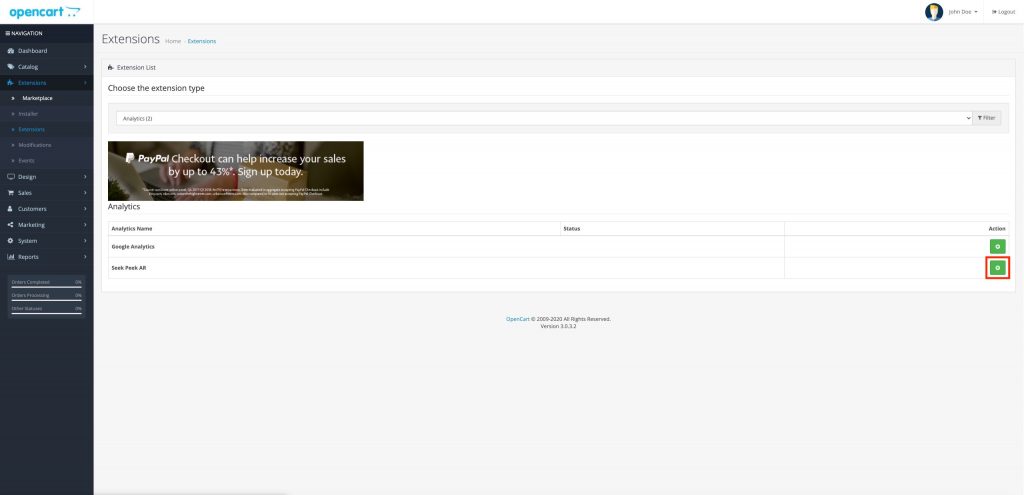
Step 7 – Click the edit button after installation
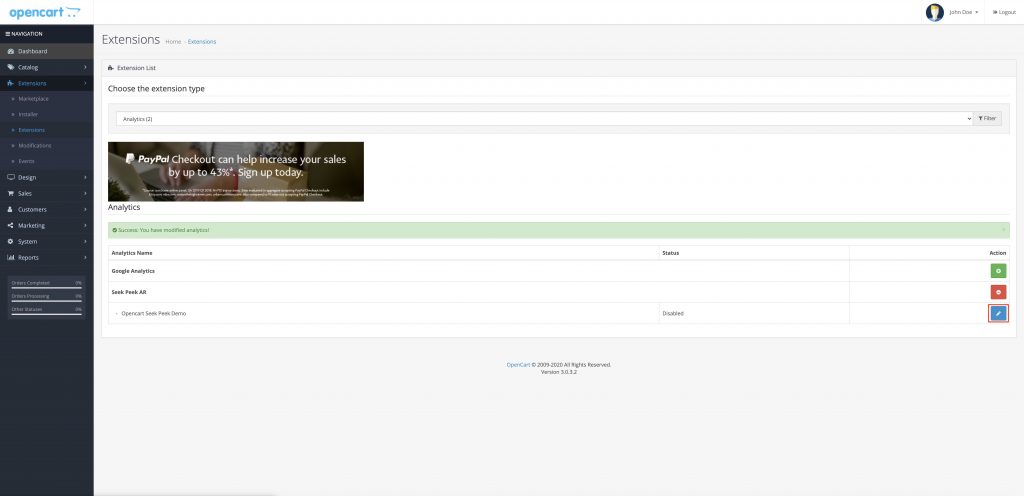
Step 8 – Log into Seek Peek CMS
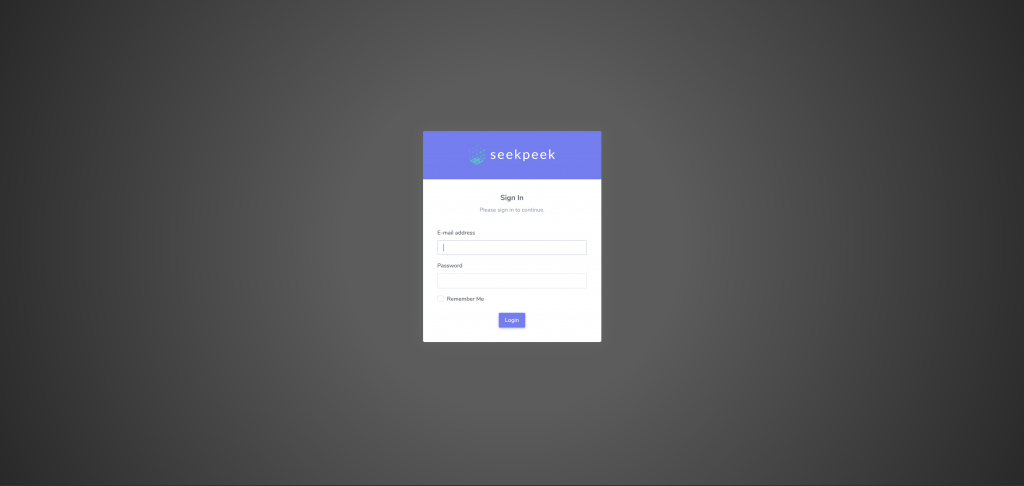
Step 9 – Choose a website that you want to integrate Seek Peek into
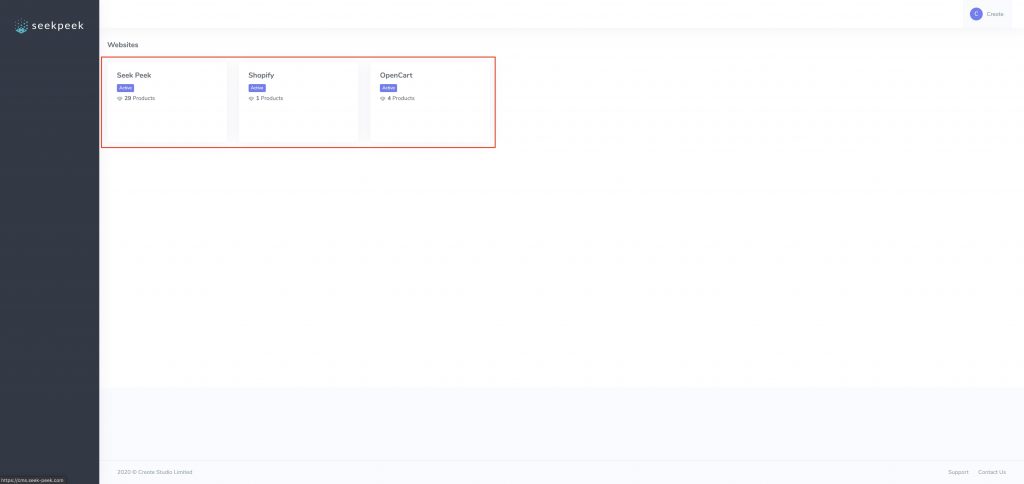
Step 10 – Copy the App Key
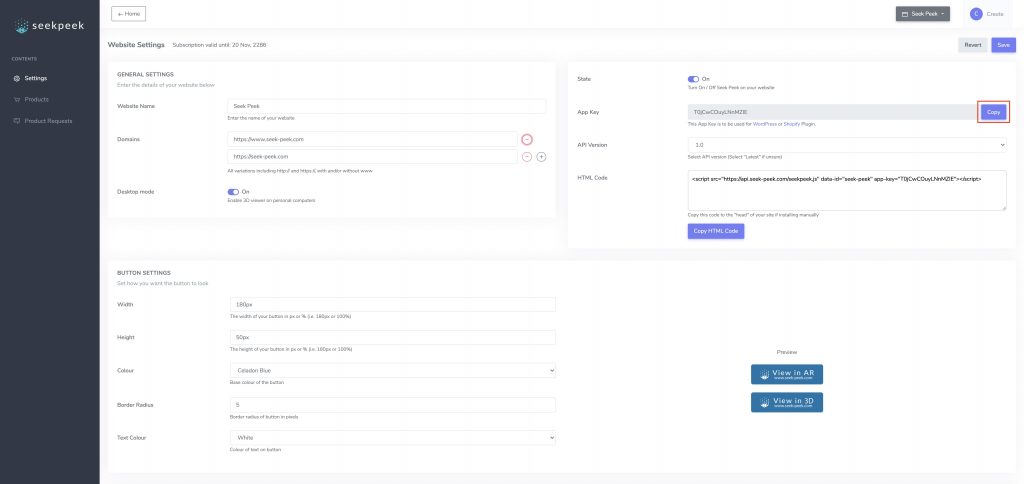
Step 11 – Go back to the “Seek Peek AR” extension on OpenCart, paste in the App Key, set the Status to Enabled and click Save
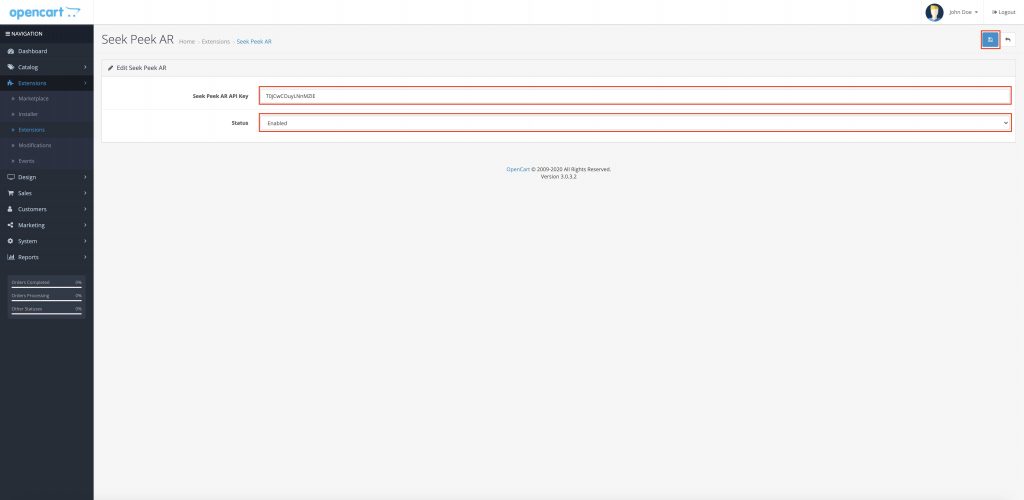
And that’s it! That’s all you need to do! You can now return to the Seek Peek CMS and configure your products!
Click here for more information on how to configure your products on the Seek Peek CMS.
Installing Seek Peek onto your OpenCart 2.3.x site is simple. We provide an OpenCart extension to handle everything for your and no coding is required!
Step 1 – Click here to download the Seek Peek extension for OpenCart 2.3.x
Step 2 – Login to your OpenCart 2.3.x based shop
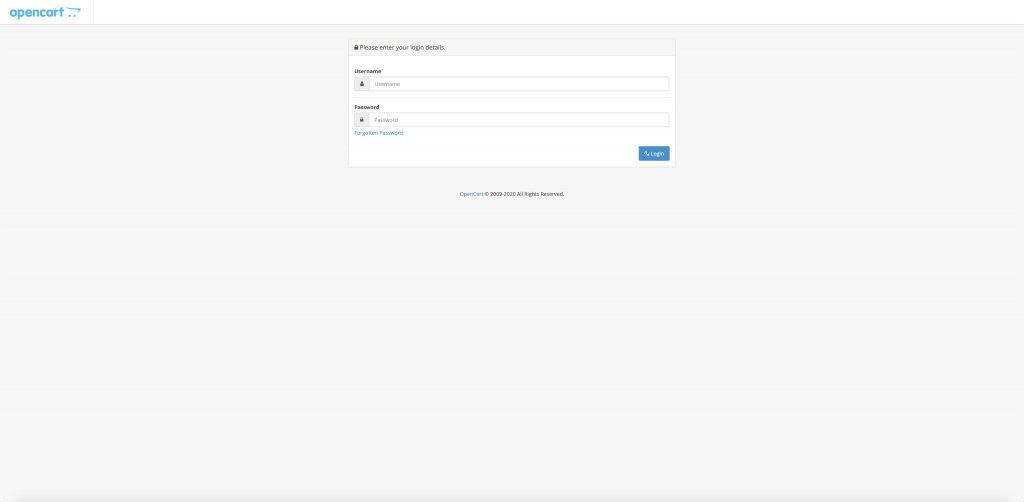
Step 3 – Navigate to Extensions > Installer
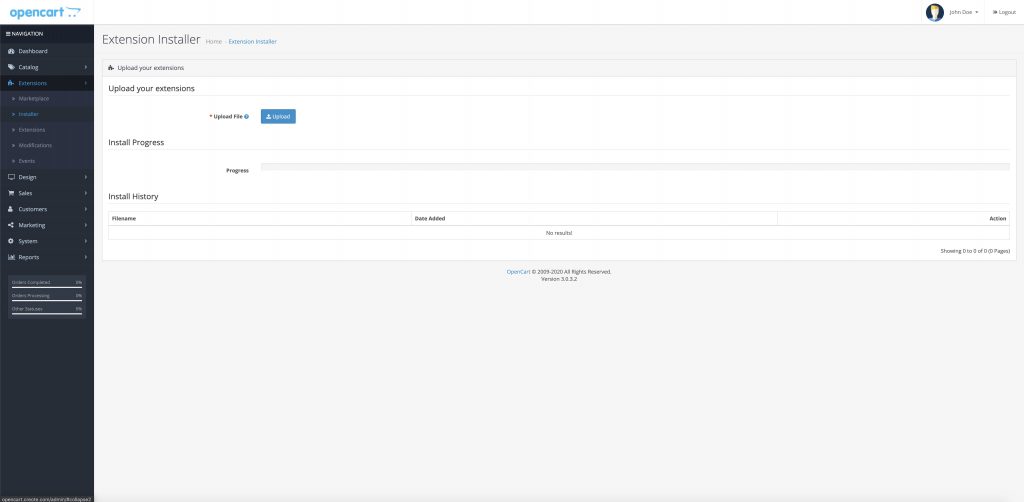
Step 4 – Click Upload and select the seekpeek_ar_op3x.ocmod.zip file you downloaded from Step 1
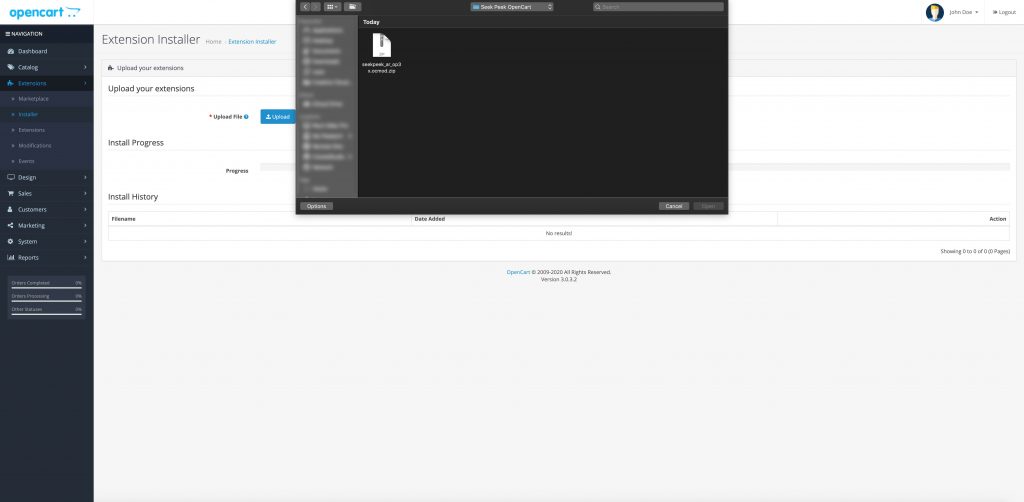
Step 5 – Navigate to Extensions > Extensions and select “Analytics” as the extension type
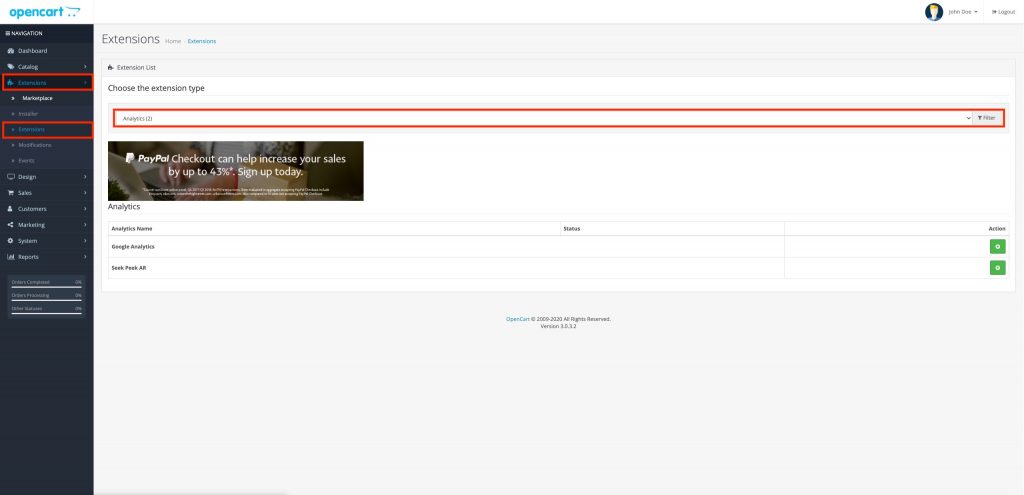
Step 6 – Find “Seek Peek AR” from the list and click on the green button to install
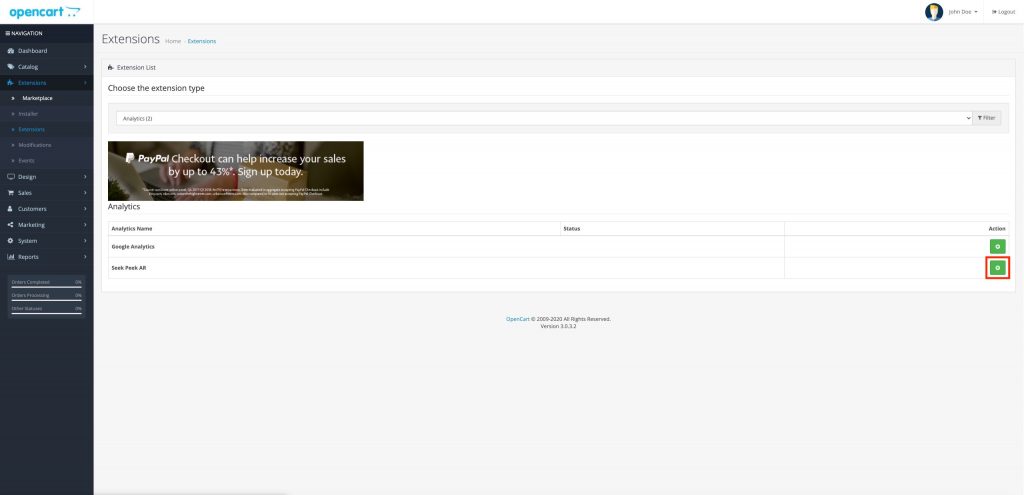
Step 7 – Click the edit button after installation
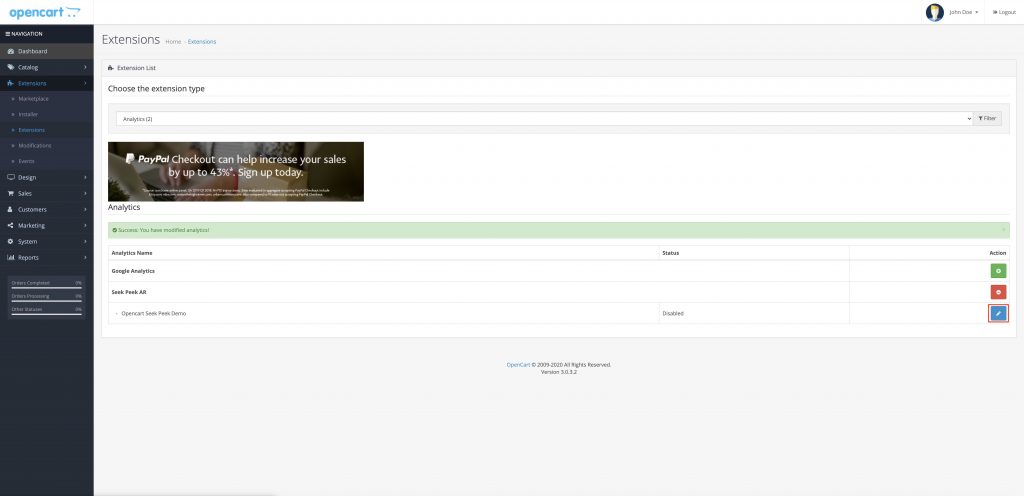
Step 8 – Log into Seek Peek CMS
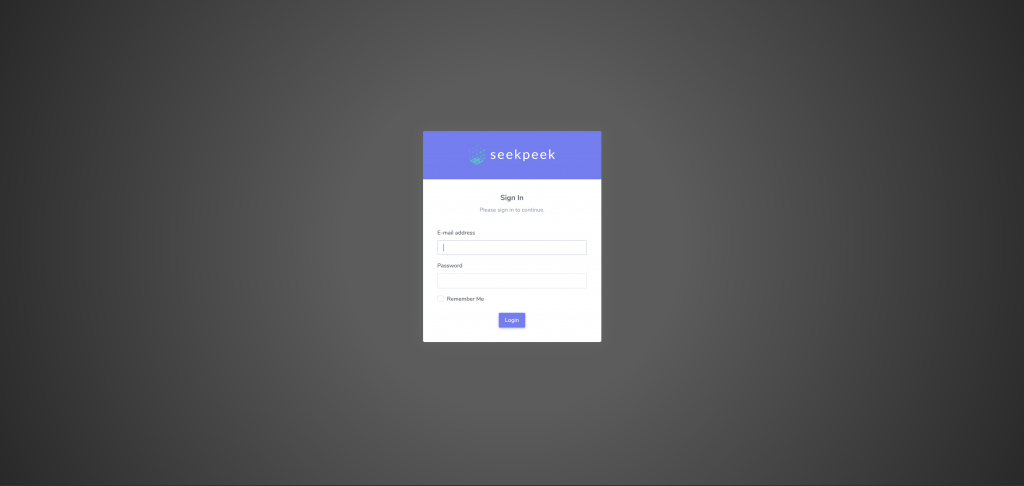
Step 9 – Choose a website that you want to integrate Seek Peek into
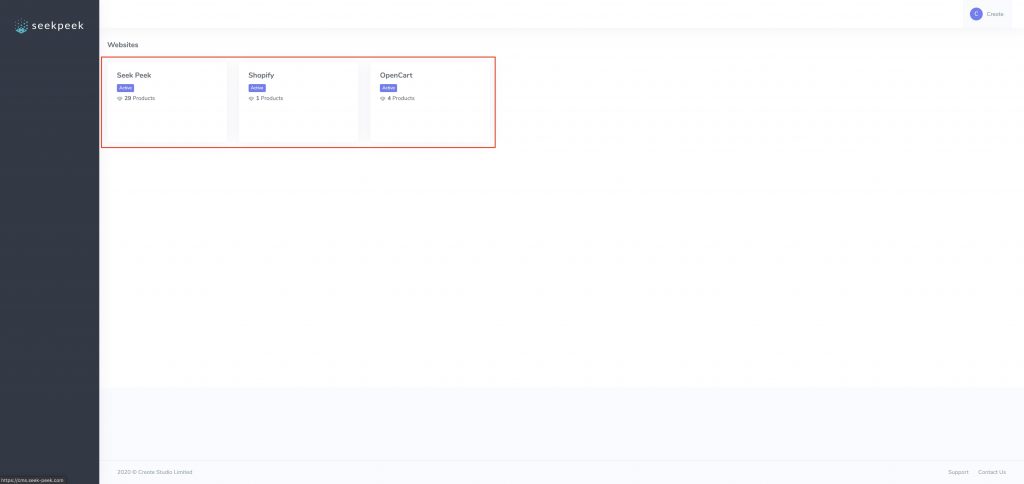
Step 10 – Copy the App Key
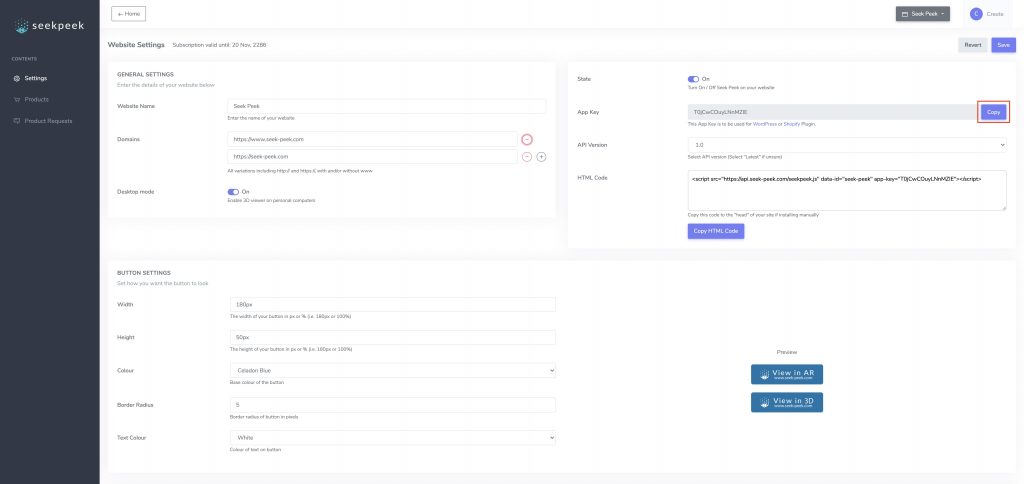
Step 11 – Go back to the “Seek Peek AR” extension on OpenCart, paste in the App Key, set the Status to Enabled and click Save
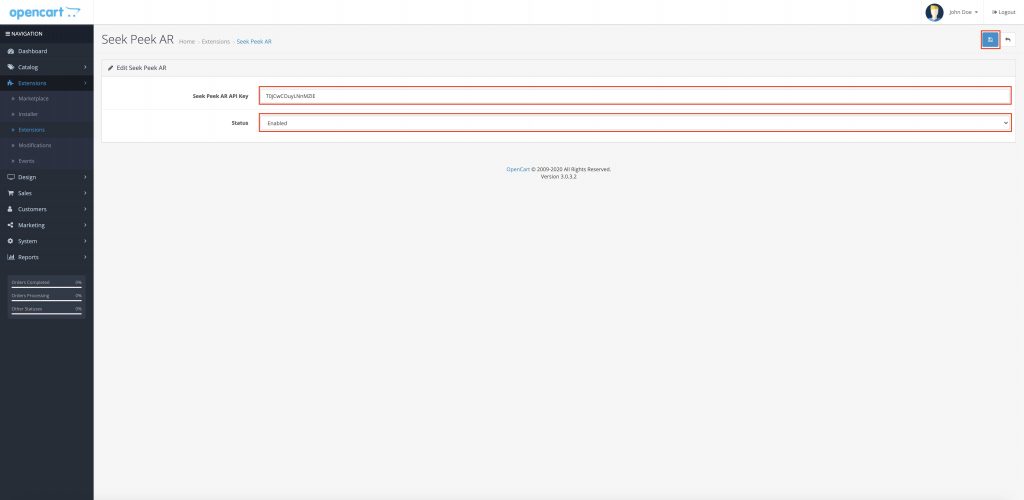
And that’s it! That’s all you need to do! You can now return to the Seek Peek CMS and configure your products!
Click here for more information on how to configure your products on the Seek Peek CMS.
Installing Seek Peek onto your OpenCart 2.1.x-2.2.x site is simple. We provide an OpenCart extension to handle everything for your and no coding is required!
Before you start, you will need FTP access to your website. If you do not know how to access FTP on your website, please contact you website administrator
Step 1 – You will need VQMOD installed on your OpenCart 2.1.x-2.2.x website first, if you have it installed already, please skip to Step 5
Step 2 – Download VQMOD from this link https://github.com/vqmod/vqmod/releases/tag/v2.6.4-opencart
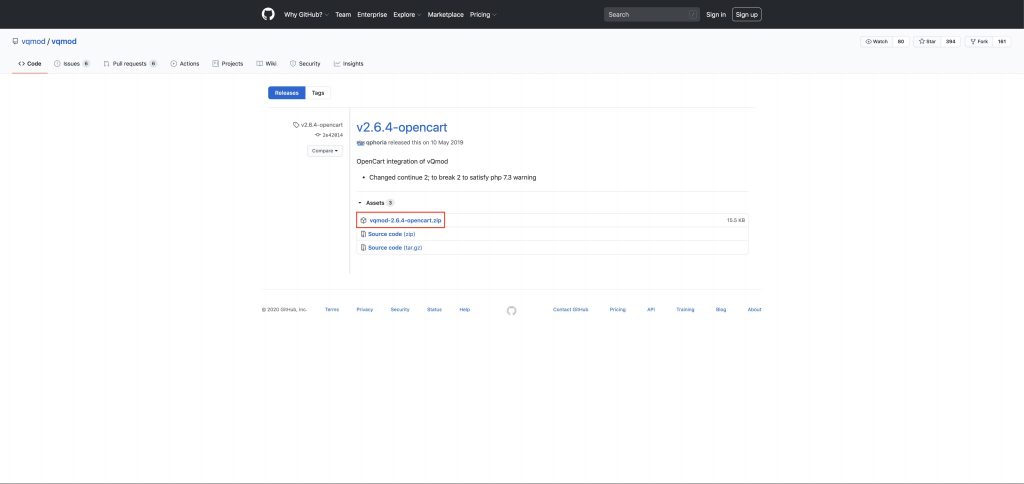
Step 3 – Extract the zip file and upload the vqmod folder to the root of your website
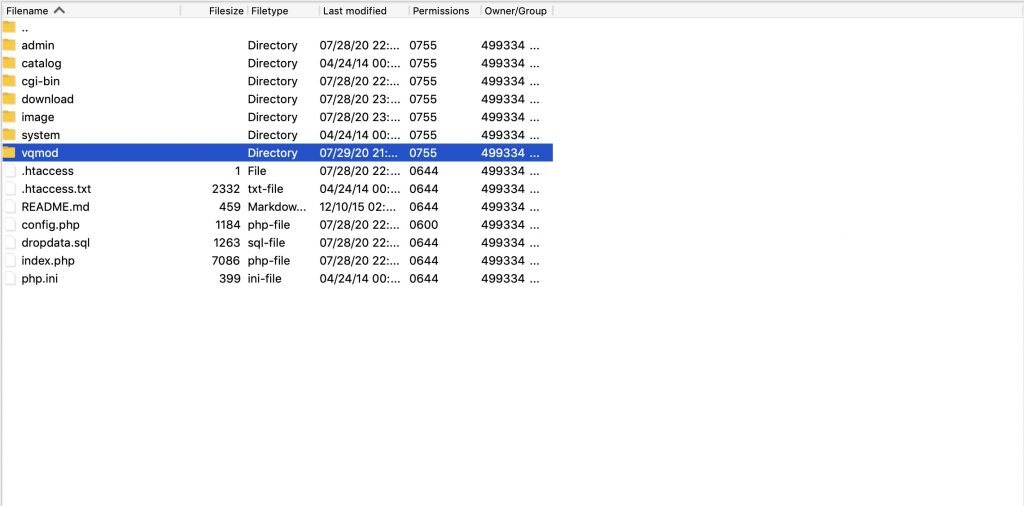
Step 4 – Open the link yoursite.com/vqmod/install where yoursite.com is the link to your website. You should see a message showing VQMOD is being installed
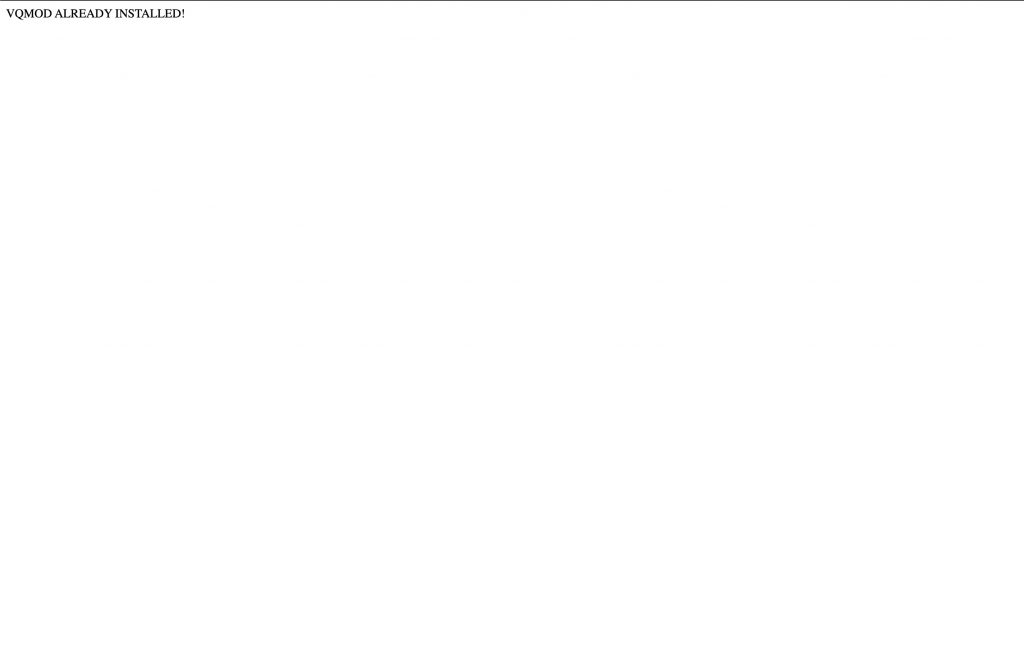
Step 5 – Click here to download the Seek Peek AR extension
Step 6 – Unzip the file and upload the vqmod_seekpeek_ar_21x__22x.xml file to the vqmod/xml directory on your website via FTP
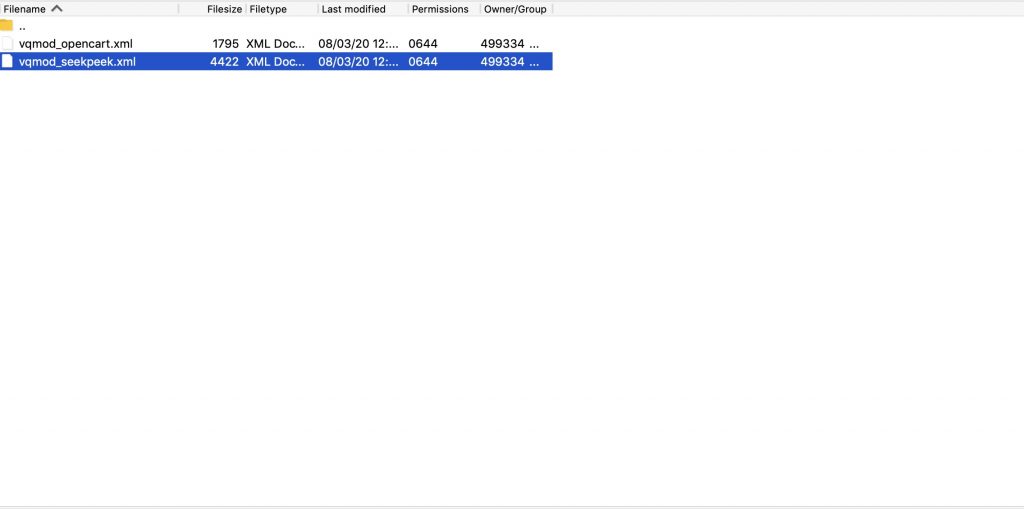
Step 7 – Login to the admin section of your OpenCart 2.1.x-2.2.x site
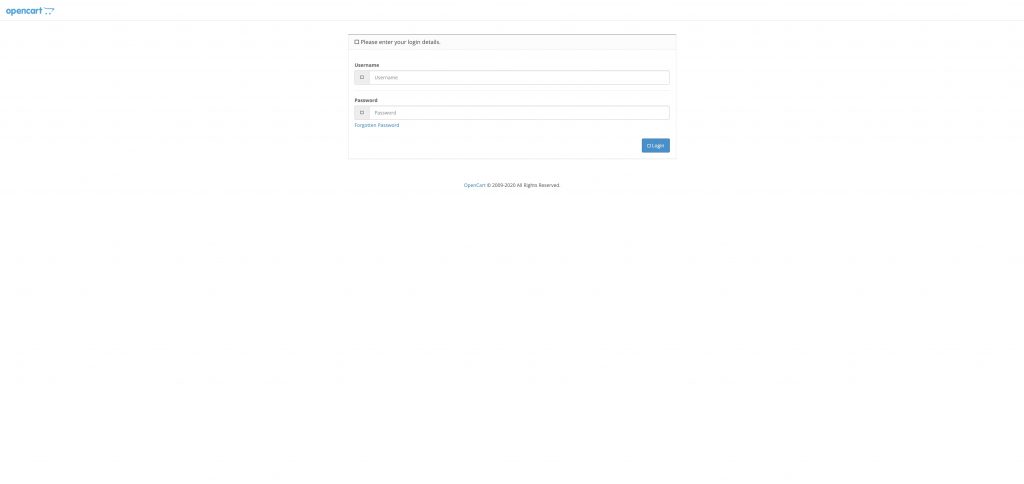
Step 8 – Navigate to System > Settings
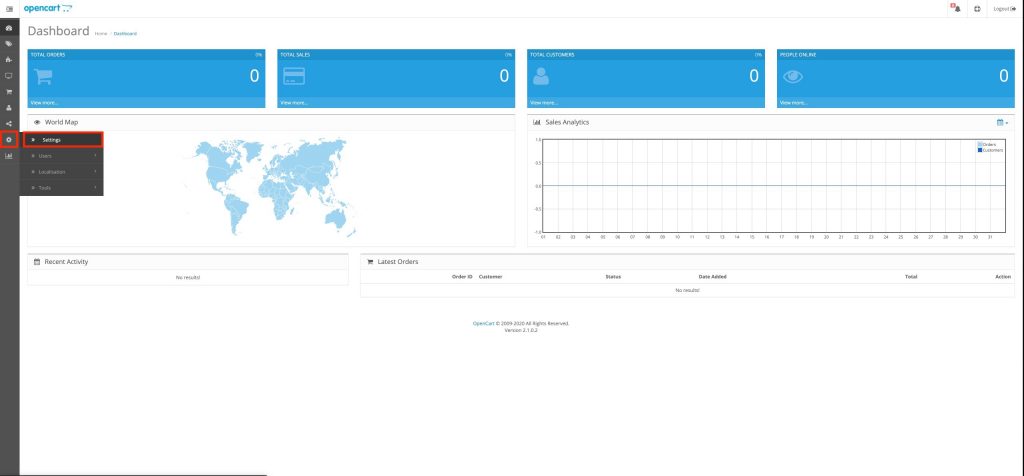
Step 9 – Find your shop on the list and click Edit
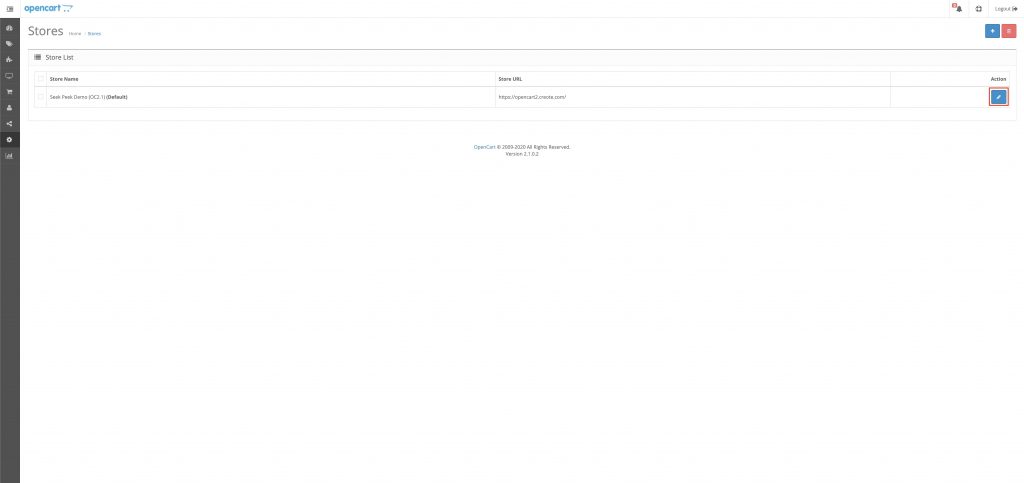
Step 10 – Click on the Server tab
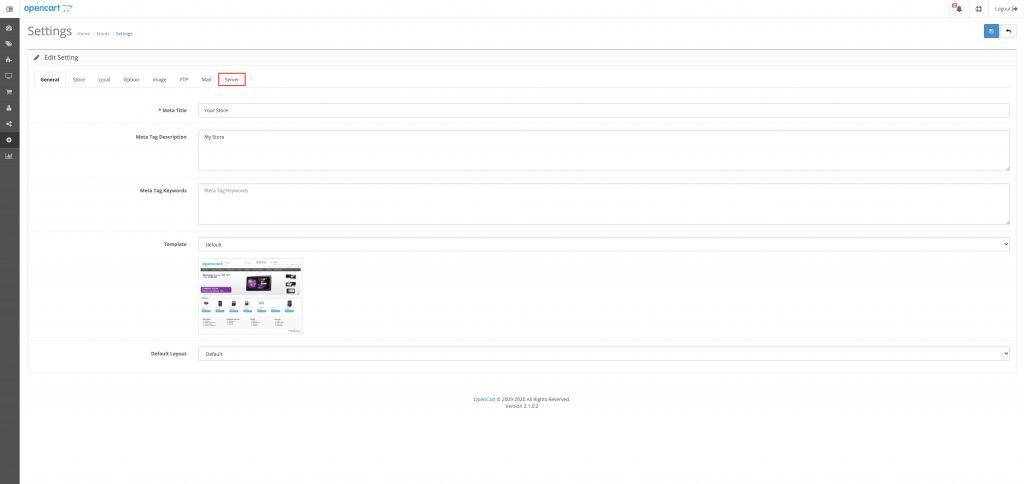
Step 11 – Log into Seek Peek CMS
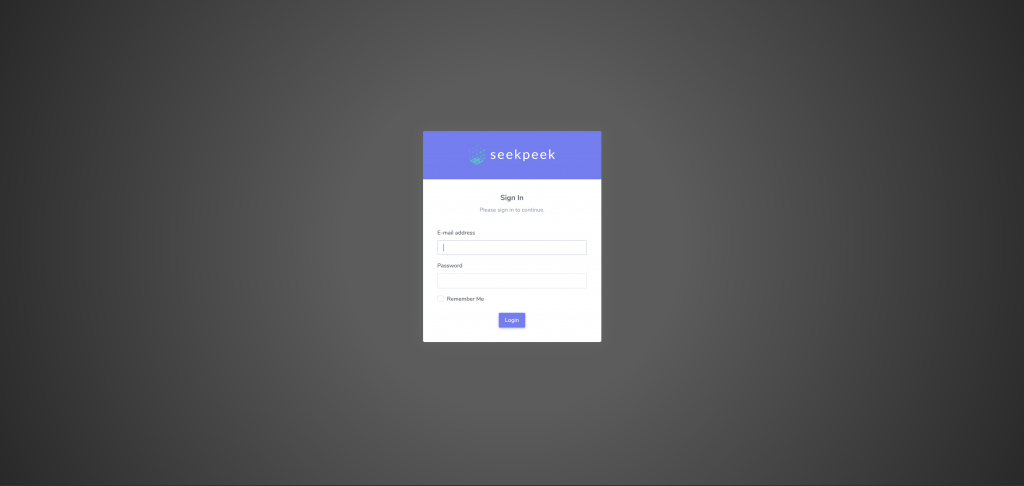
Step 12 – Choose a website that you want to integrate Seek Peek into
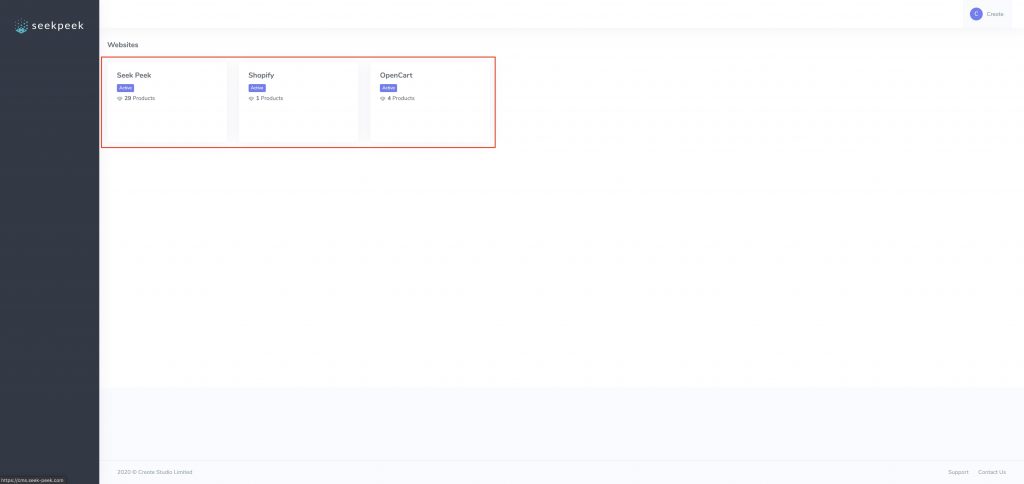
Step 13 – Copy the App Key
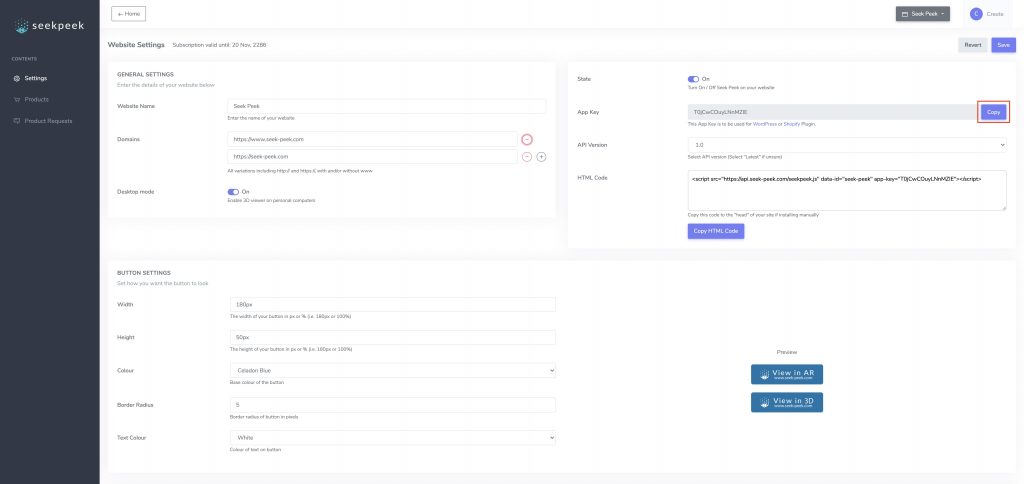
Step 14 – Go back to OpenCart, paste in the App Key and click Save
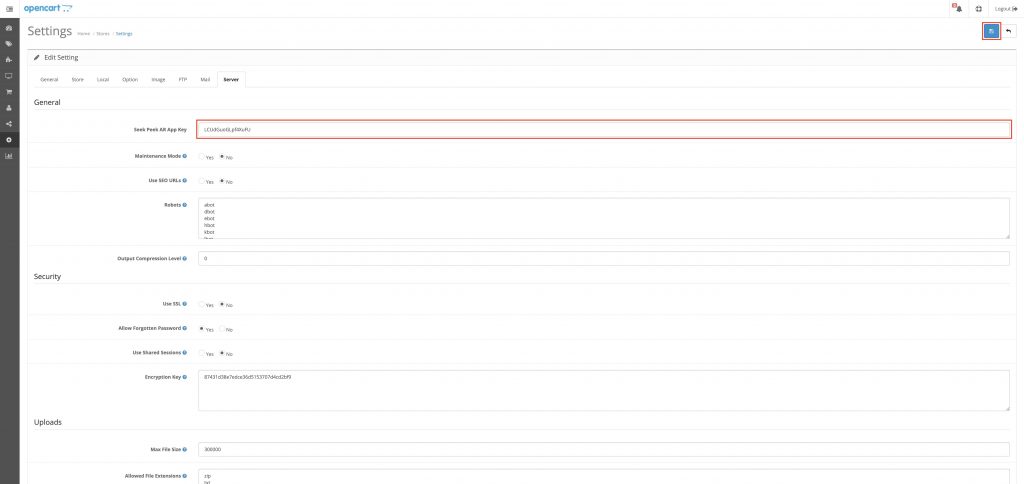
And that’s it! That’s all you need to do! You can now return to the Seek Peek CMS and configure your products!
Click here for more information on how to configure your products on the Seek Peek CMS.
Installing Seek Peek onto your OpenCart 2.0.x site is simple. We provide an OpenCart extension to handle everything for your and no coding is required!
Before you start, you will need FTP access to your website. If you do not know how to access FTP on your website, please contact you website administrator
Step 1 – You will need VQMOD installed on your OpenCart 2.0.x website first, if you have it installed already, please skip to Step 5
Step 2 – Download VQMOD from this link https://github.com/vqmod/vqmod/releases/tag/v2.6.4-opencart
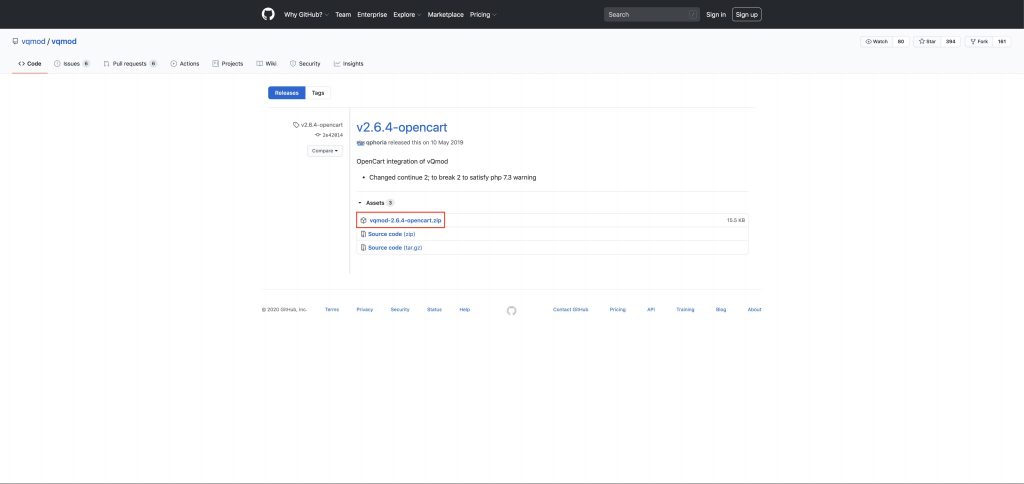
Step 3 – Extract the zip file and upload the vqmod folder to the root of your website
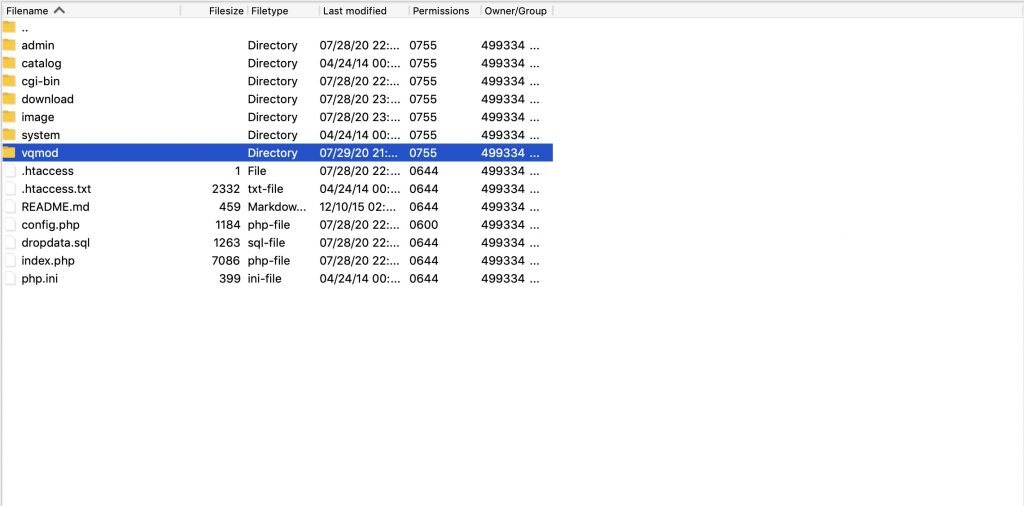
Step 4 – Open the link yoursite.com/vqmod/install where yoursite.com is the link to your website. You should see a message showing VQMOD is being installed
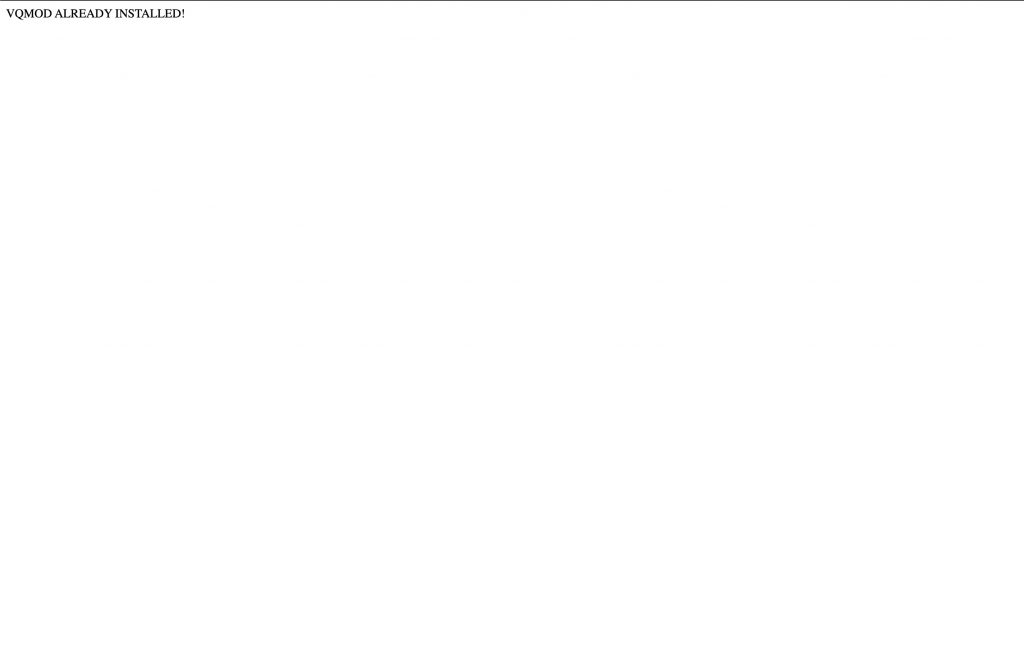
Step 5 – Click here to download the Seek Peek AR extension
Step 6 – Unzip the file and upload the vqmod_seekpeek_ar__20x.xml file to the vqmod/xml directory on your website via FTP
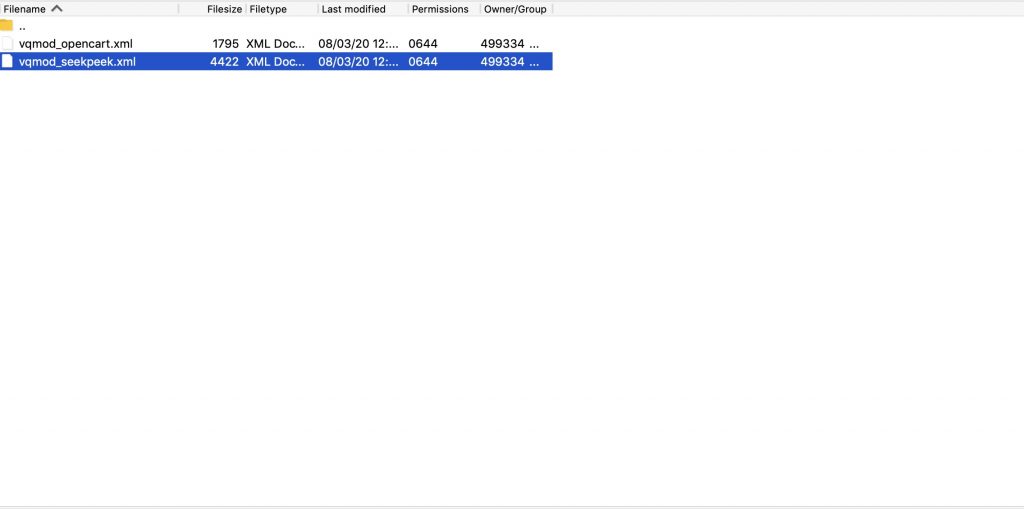
Step 7 – Login to the admin section of your OpenCart 2.0.x site
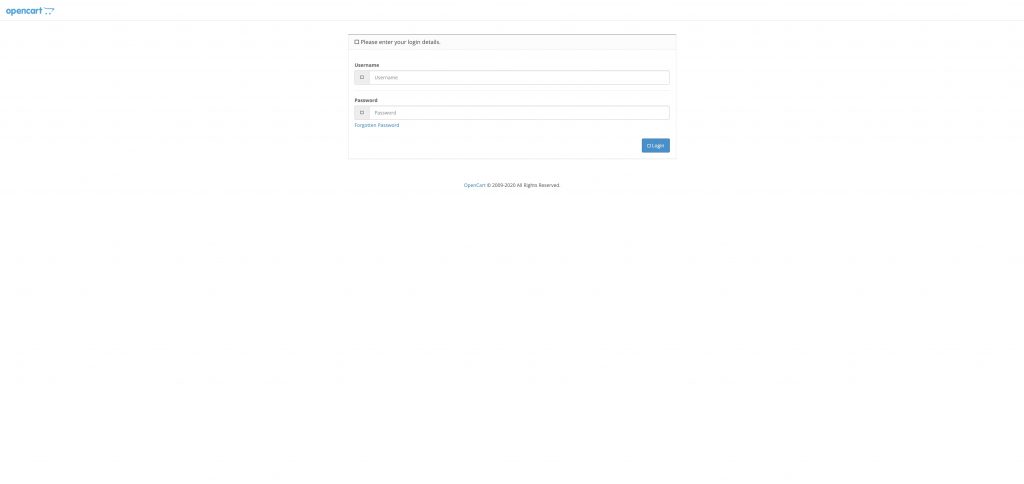
Step 8 – Navigate to System > Settings
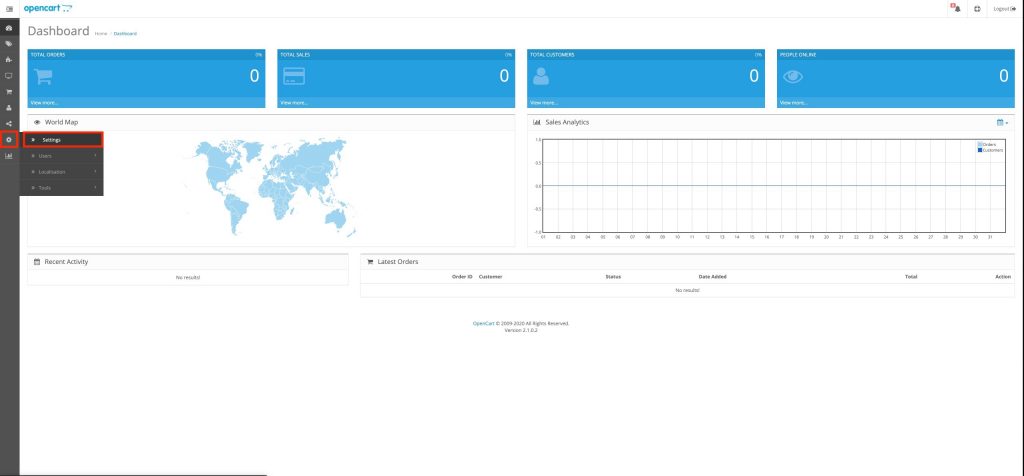
Step 9 – Find your shop on the list and click Edit
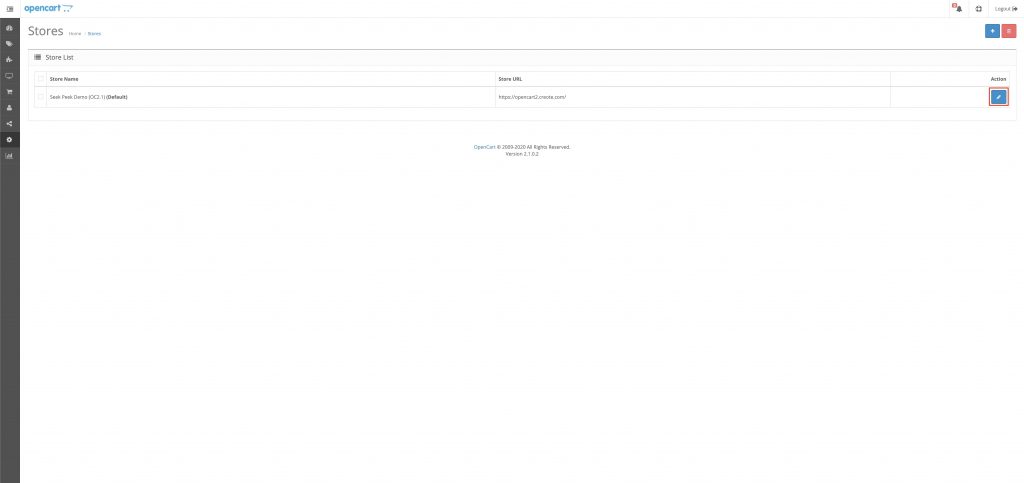
Step 10 – Click on the Server tab
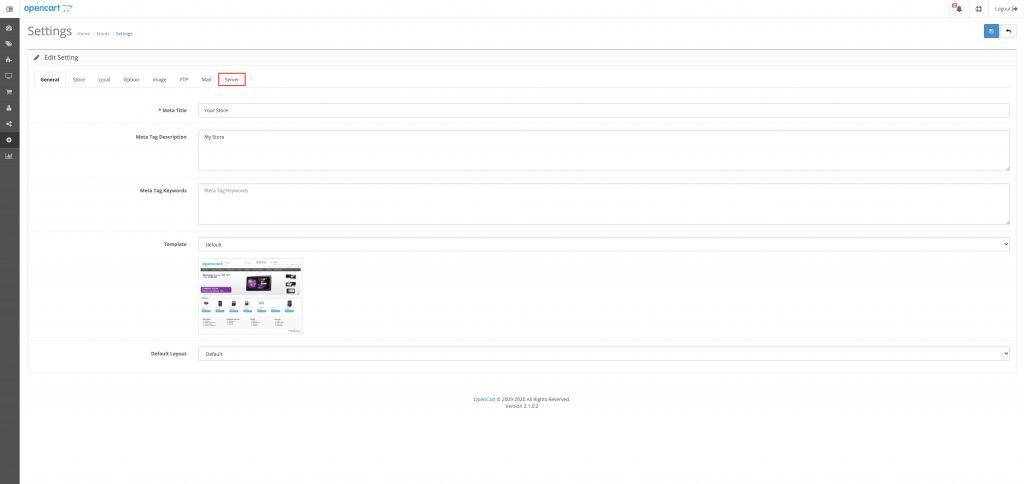
Step 11 – Log into Seek Peek CMS
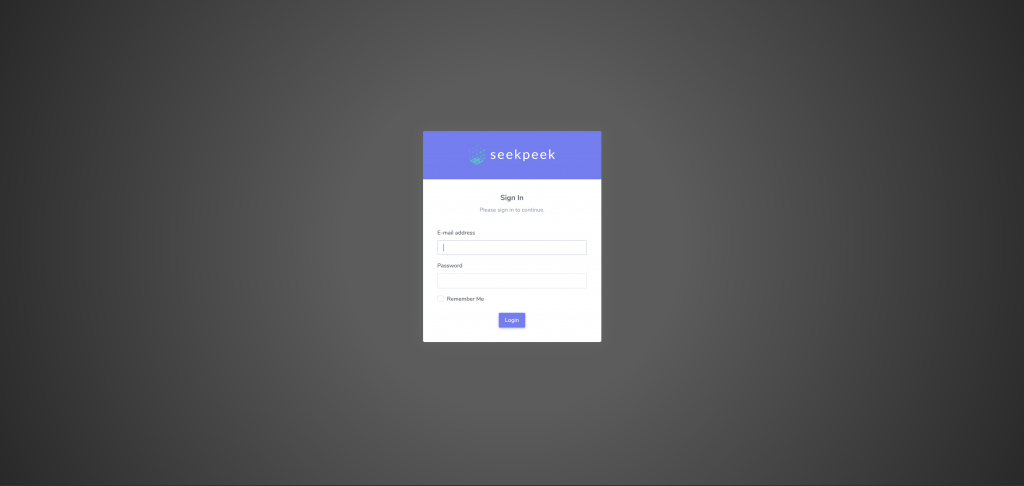
Step 12 – Choose a website that you want to integrate Seek Peek into
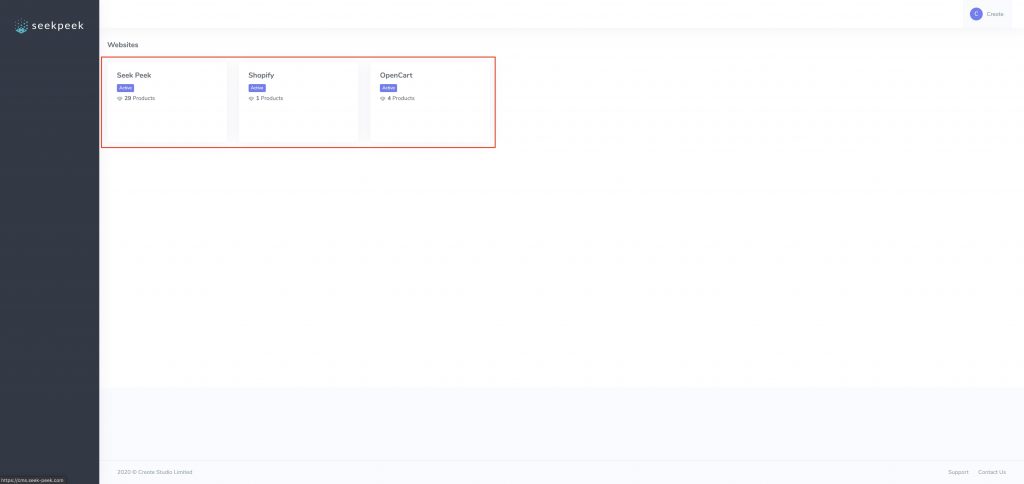
Step 13 – Copy the App Key
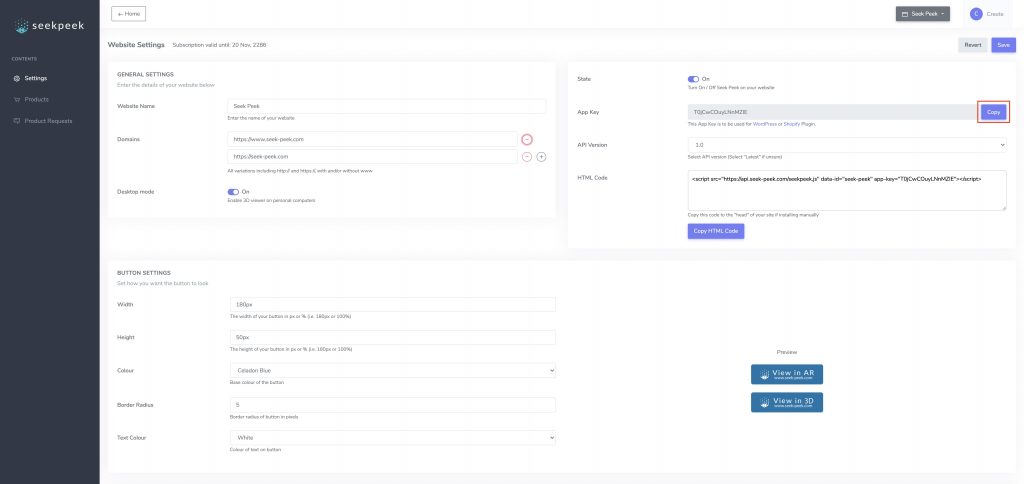
Step 14 – Go back to OpenCart, paste in the App Key and click Save
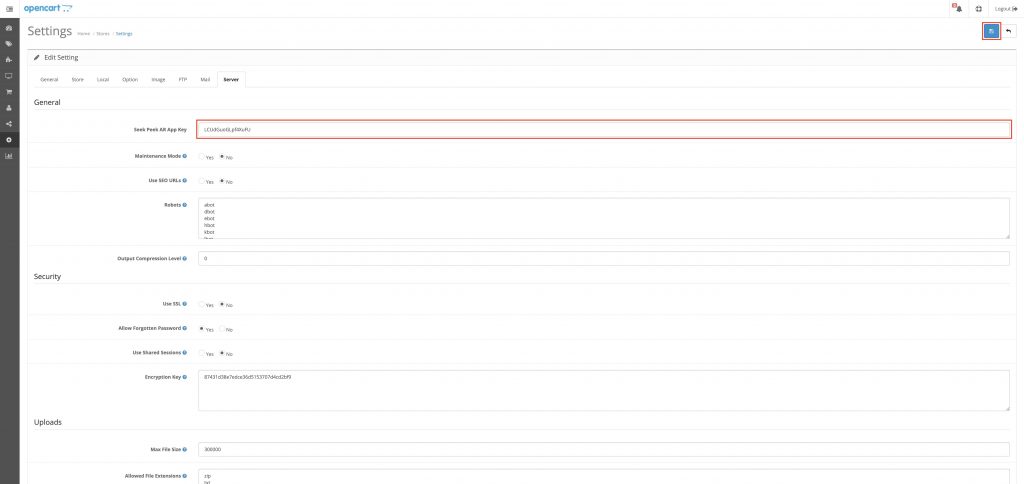
And that’s it! That’s all you need to do! You can now return to the Seek Peek CMS and configure your products!
Click here for more information on how to configure your products on the Seek Peek CMS.
Installing Seek Peek onto your OpenCart 1.5.x site is simple. We provide an OpenCart extension to handle everything for your and no coding is required!
Before you start, you will need FTP access to your website. If you do not know how to access FTP on your website, please contact you website administrator
Step 1 – You will need VQMOD installed on your OpenCart 1.5.x website first, if you have it installed already, please skip to Step 5
Step 2 – Download VQMOD from this link https://github.com/vqmod/vqmod/releases/tag/v2.6.4-opencart
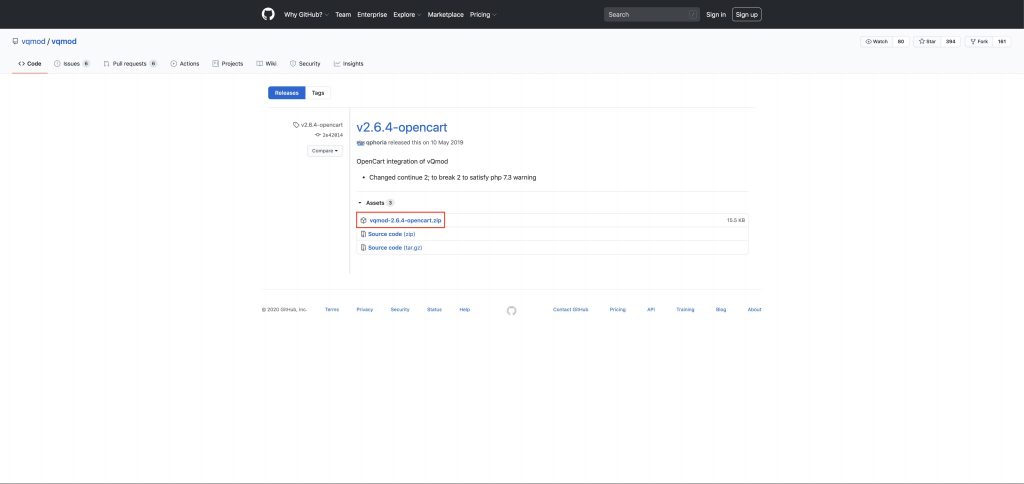
Step 3 – Extract the zip file and upload the vqmod folder to the root of your website
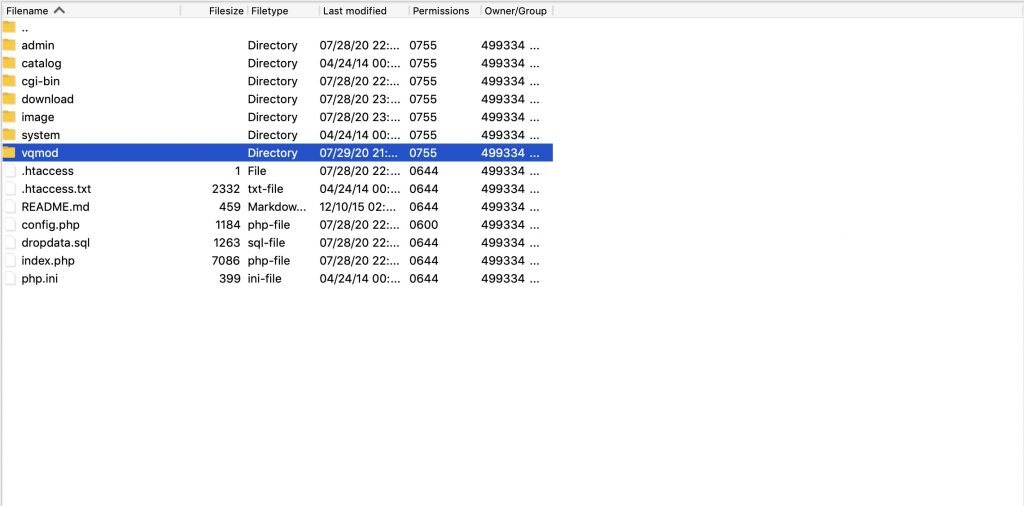
Step 4 – Open the link yoursite.com/vqmod/install where yoursite.com is the link to your website. You should see a message showing VQMOD is being installed
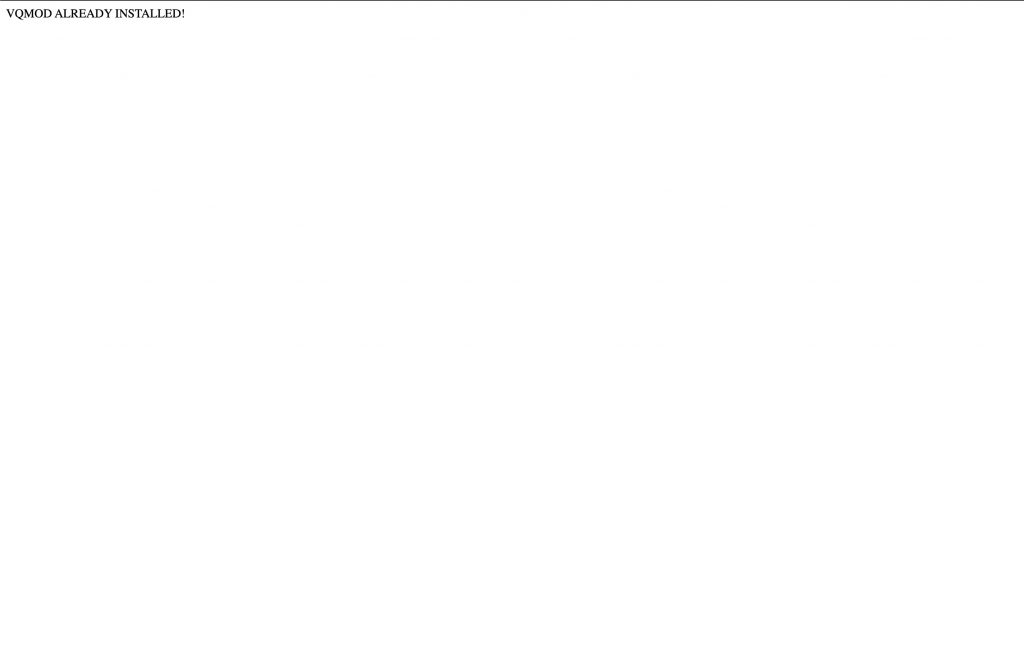
Step 5 – Click here to download the Seek Peek AR extension
Step 6 – Unzip the file and upload the vqmod_seekpeek_ar.xml file to the vqmod/xml directory on your website via FTP
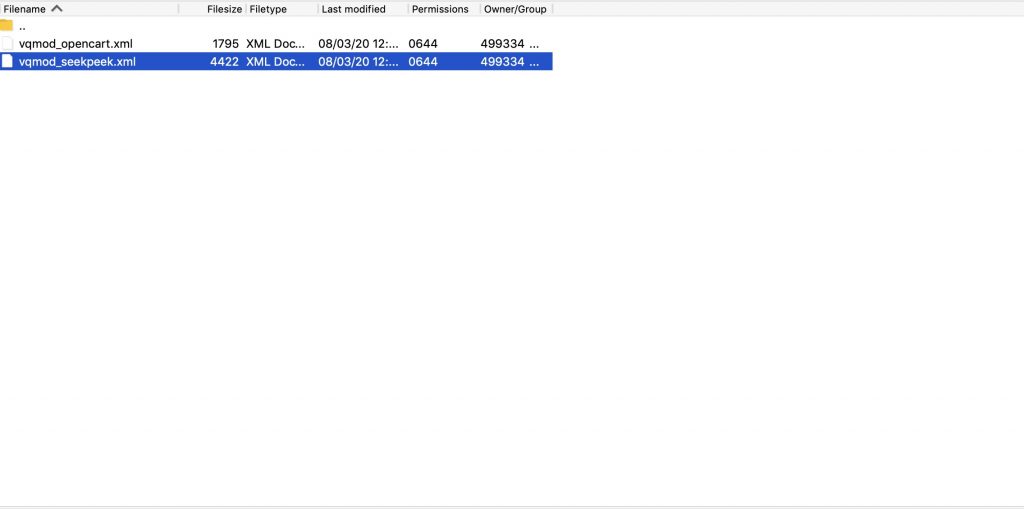
Step 7 – Login to the admin section of your OpenCart 1.5.x site
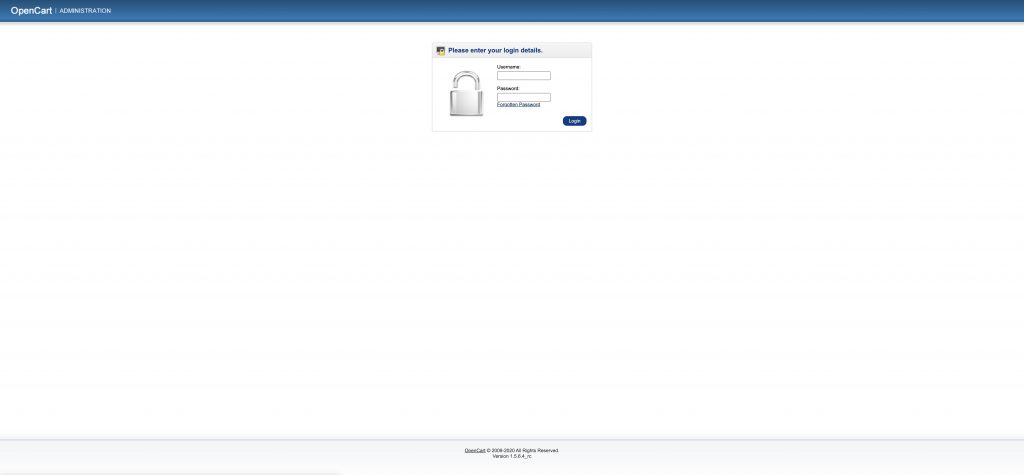
Step 8 – Navigate to System > Settings
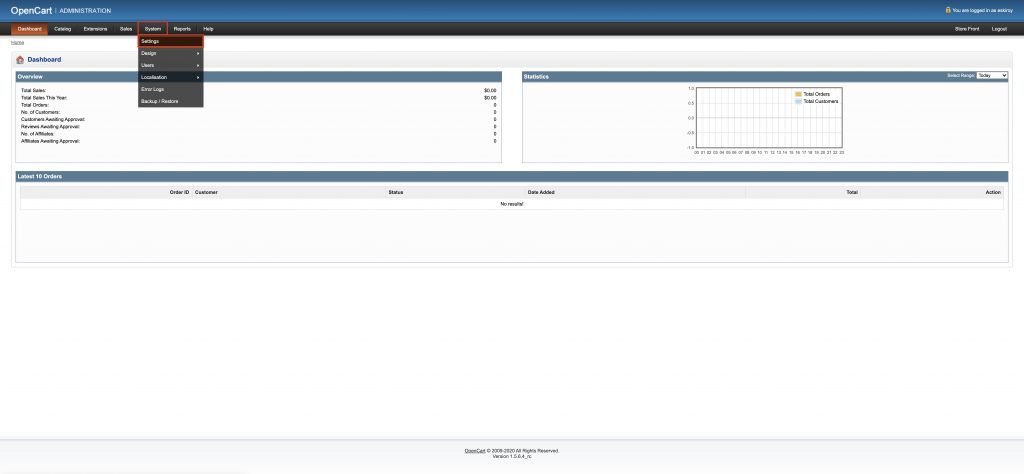
Step 9 – Find your shop on the list and click Edit
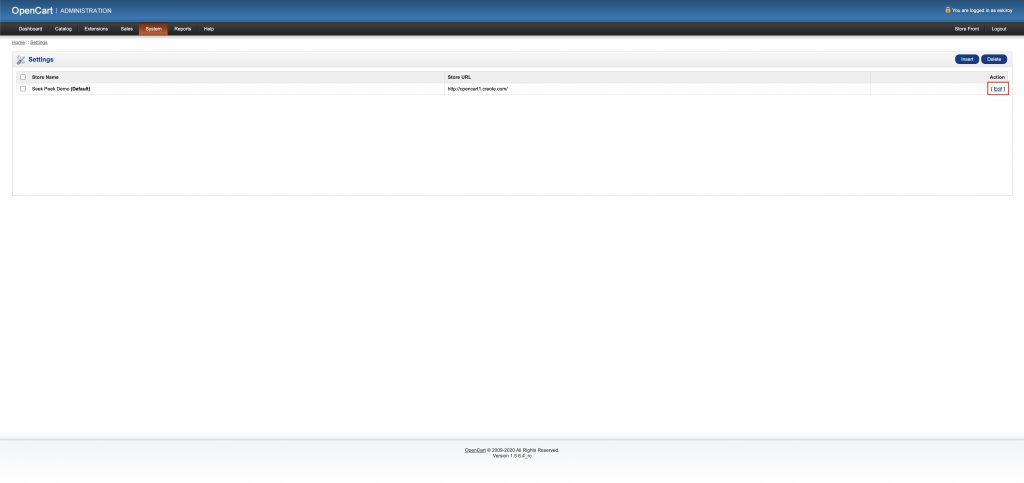
Step 10 – Click on the Option tab
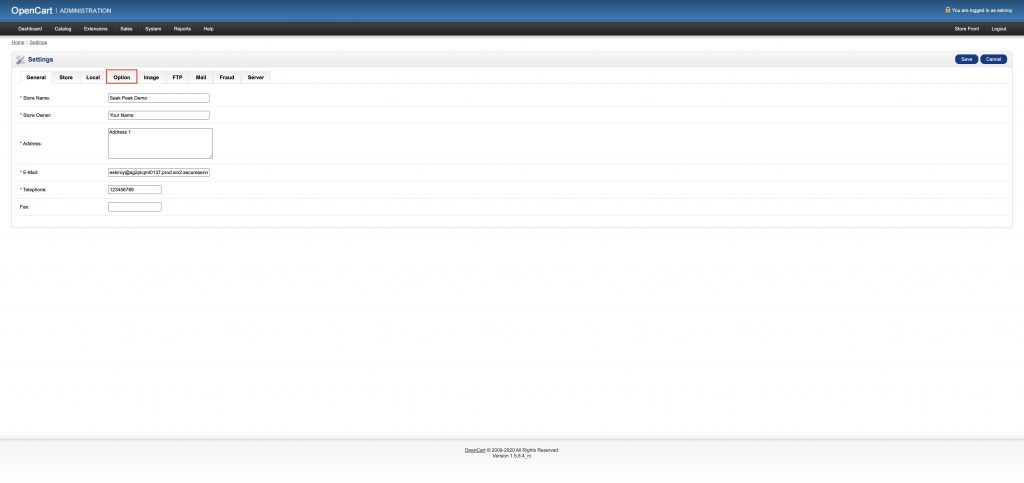
Step 11 – Log into Seek Peek CMS
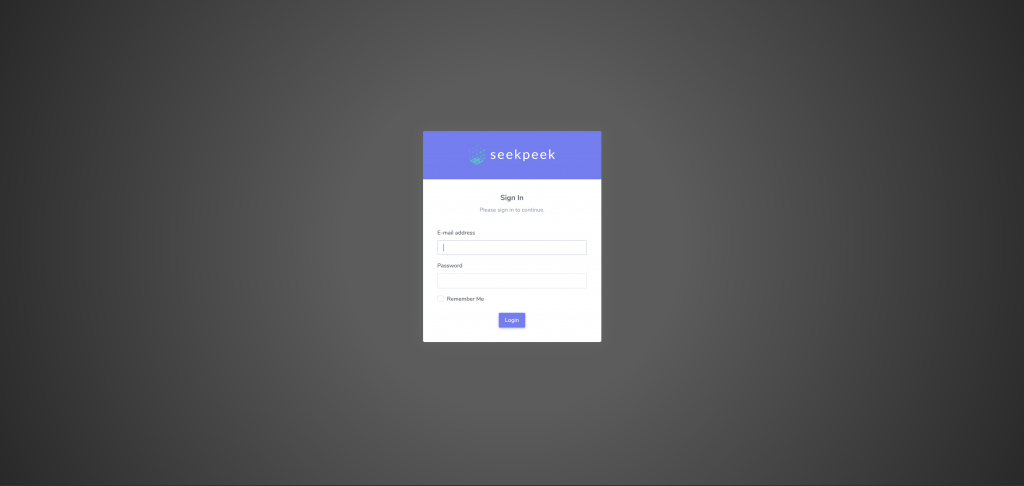
Step 12 – Choose a website that you want to integrate Seek Peek into
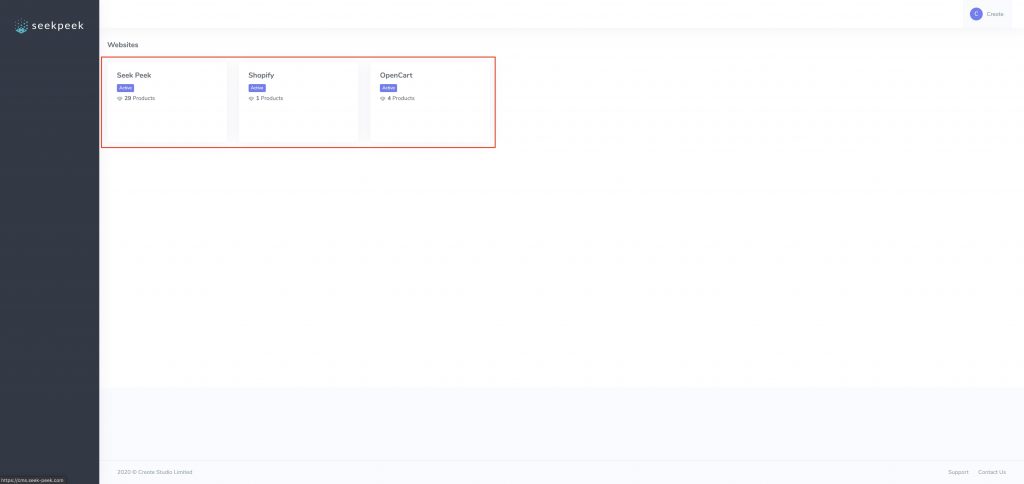
Step 13 – Copy the App Key
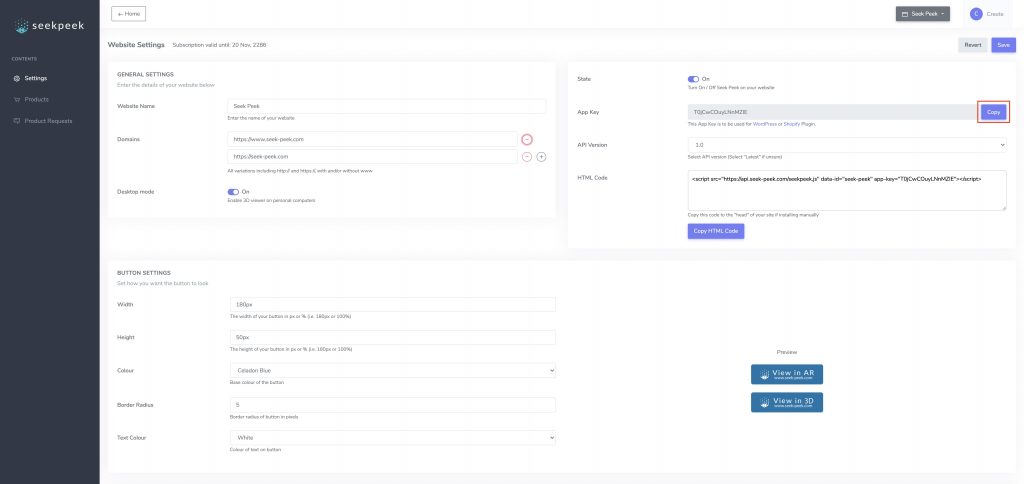
Step 14 – Go back to OpenCart, paste in the App Key and click Save
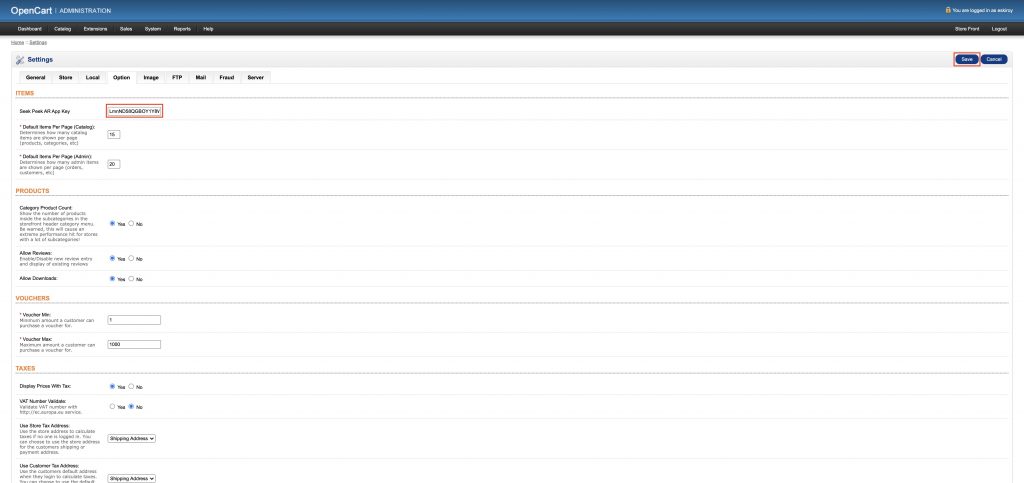
And that’s it! That’s all you need to do! You can now return to the Seek Peek CMS and configure your products!
Click here for more information on how to configure your products on the Seek Peek CMS.