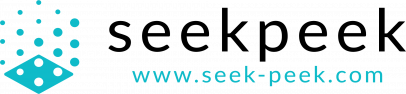Installation (WordPress)
Step 1 – Install the “Seek Peek AR” WordPress plugin
Step 2 - Click Install
Step 3 - Log into Seek Peek CMS
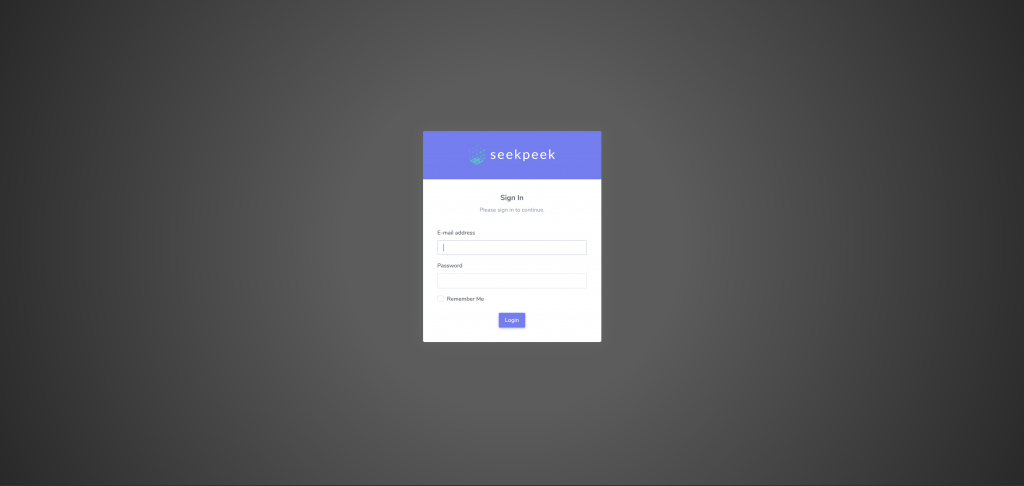
Step 4 - Choose a website that you want to integrate Seek Peek into
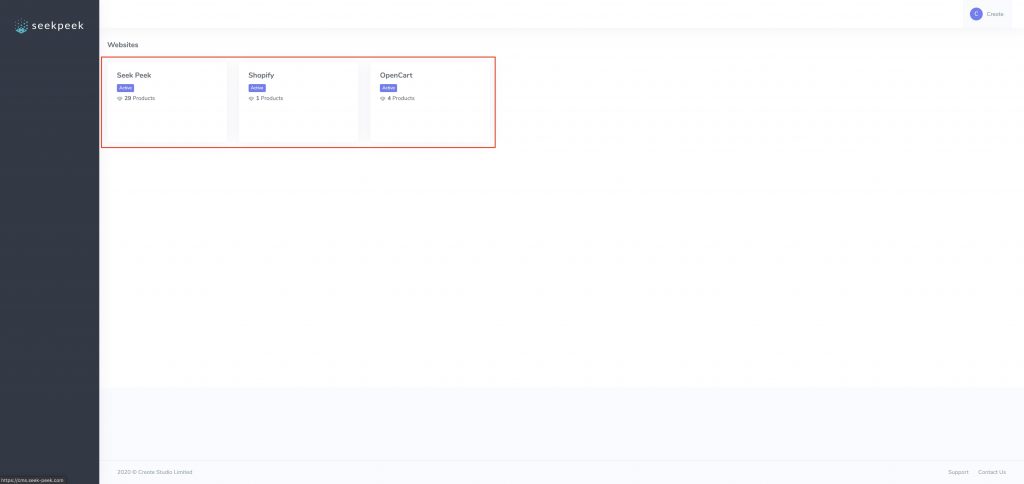
Step 5 - Copy the App Key
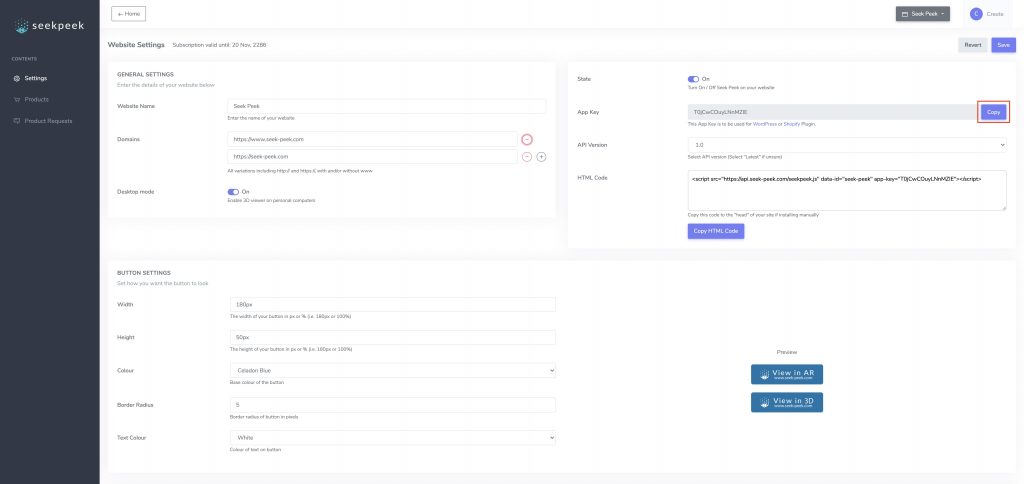
Step 6 - Go back to the "Seek Peek AR" app on Shopify, paste in the App Key and click Save
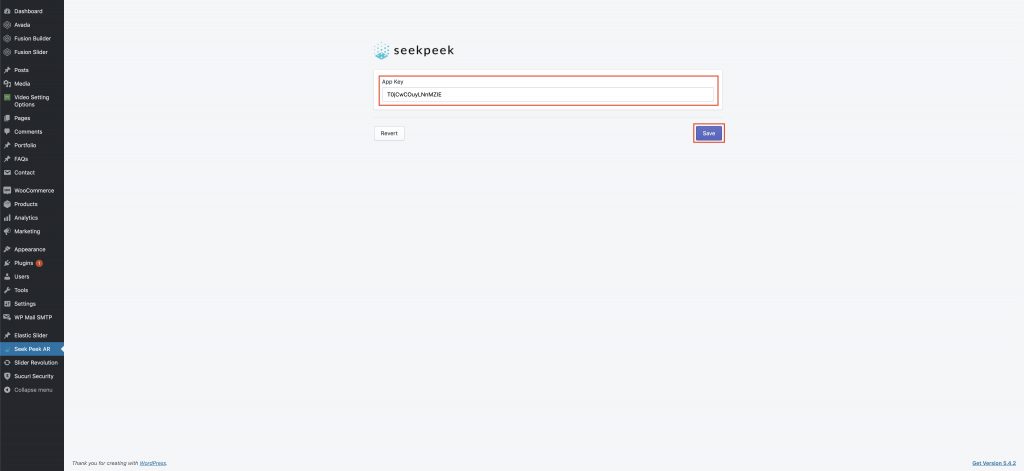
And that's it! That's all you need to do! You can now return to the Seek Peek CMS and configure your products!
Click here for more information on how to configure your products on the Seek Peek CMS.